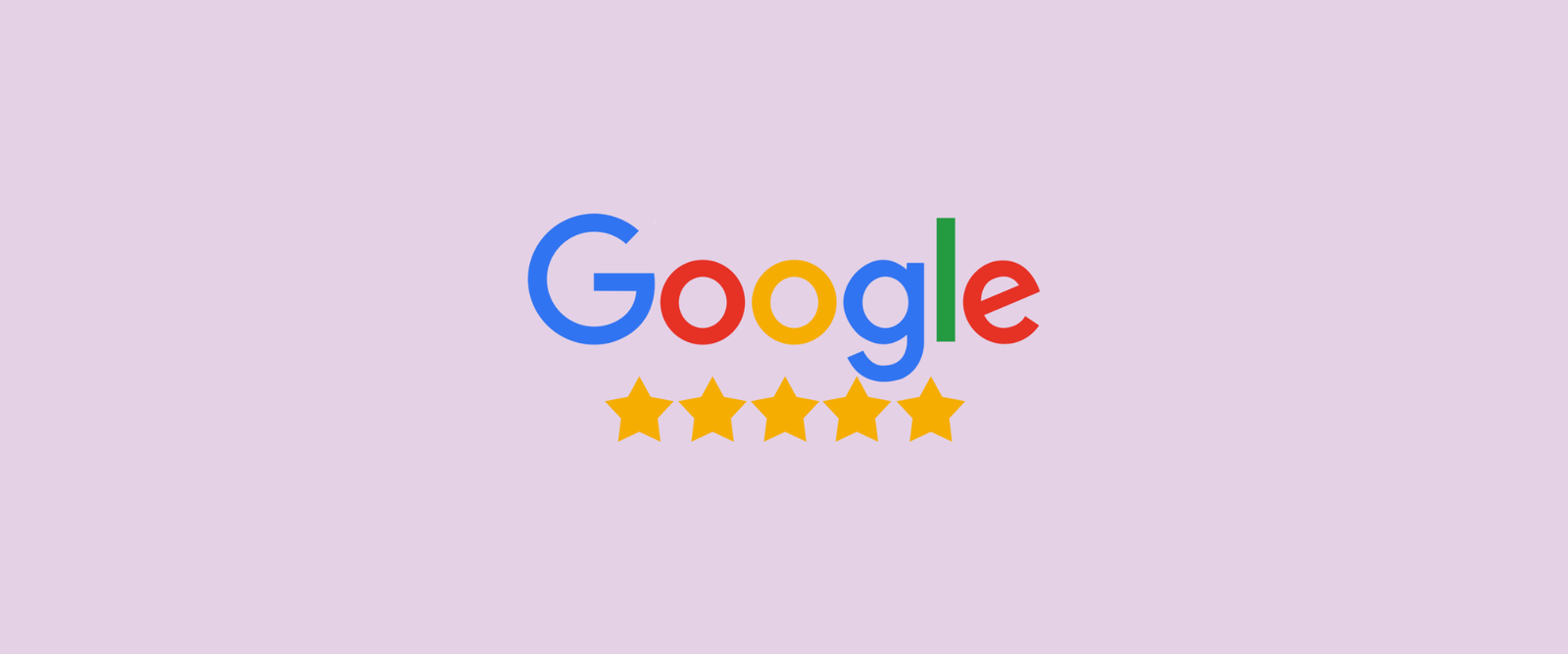If you have a local business that relies on marketing a nearby audience, chances are you either:
a) have a Google Business Profile (formerly known as Google my Business) or
b) have heard about Google Business Profiles.
Having one of these profiles can be extremely valuable and effective in helping you to reach your local audience.
In this guide, we aim to provide a step-by-step model that can be used to ensure your Google Business Profile is optimized to achieve the best results.
Access Your Google Business Profile
If you do not already have a Google Business Profile, you can set one up quickly here.
In order to access your Google Business Profile, you can simply search for your business from Google.
Be sure to be logged into the email address that is connected to the listing. Once results appear, you should see something like this:
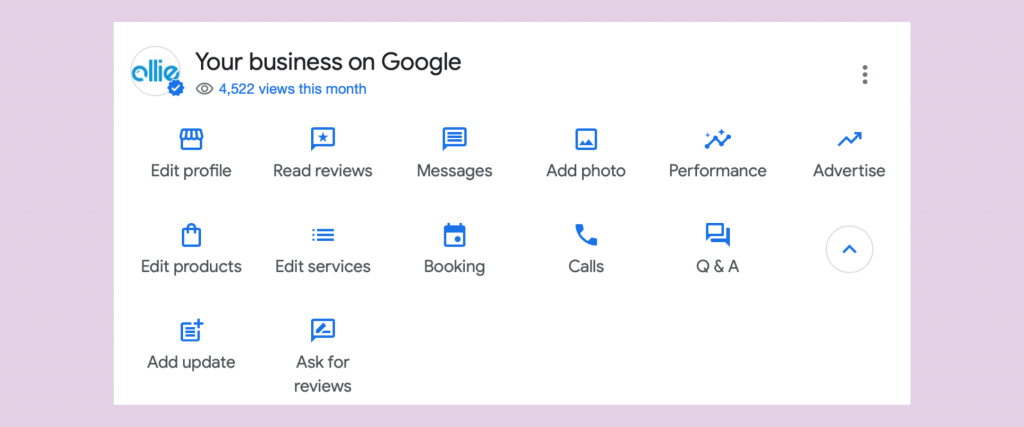
Optimize Your Profile Section
Once your listing is pulled up, the first step to take will be by clicking edit profile. This section contains details like your business name, description, contact info, and more.
In order to optimize your listing, you will want to fill in as much detail in these section as possible.
Business Name
Enter your business name as you have registered it. Do not add any additional details outside of the business name.
Business Category
In the business category section, be as straightforward as possible with the category that your business falls under.
Although you can not enter a custom category, Google has done a good job at providing enough options.
Business Description
The description area is where you will be able to showcase your business to your customers.
Google allows for a limit of 750 characters to fill in this section. Be sure to write a unique statement describing your business.
Do not copy and paste a description from your website. Be as detailed as possible.

Opening Date
Input the month and year your business opened its doors. If you are unsure of when the business opened, make an educated guess!
Contact Information
In the contact information area, input your phone number and website.
If your business has multiple locations, be sure to include the best URL that identifies that location.
Location & Service Areas
If your business has a location that can be visited by your customers, input the exact address under business location.
If your location can not be visited by customers, you may deselect the show business address to customers box.
If your business involves traveling to other areas, enter where you are willing to travel in the service areas section.
Business Hours
Enter your exact business hours so customers can know when they can visit.
You may also add holiday hours or any special hours outside of your normal hours. Special hours may include hours for Takeout, Pick-up, etc.
More Details
In this section, scroll through the list of options and select anything that applies to your business.
Prompts will include details like if you have a gender-neutral restroom, if you have wheelchair accessible seating, and more.
Optimize Your Photos
Google likes to see a variety of photos on a listing. Photos that are important to add include:
- Your logo
- Exterior photos of your location
- Interior photos of your location
In order to make sure your photos are optimized for your listing, be sure to follow these image specifications:

You should also add any photos that represent your business and help customers learn about you.
Post original photos and avoid stock photos from the internet.
Optimize Your FAQ Section
Google offers an FAQ section for each listing to help customers get answers to frequently asked questions. As a profile manager, you can leverage this section to improve your listing.
Start by coming up with some questions that may be helpful for potential customers to see the answers to.
Once you compile these questions, click the q&a option on the dashboard.
On the top right, you will see a ask a question button. This is where you can ask the questions that you created.
Once the question is submitted, you can answer the question with a detailed response.
Enable Messaging
Google offers the ability to receive messages from customers in real time.
In order to enable messaging, click on the messages button on your dashboard.
Messages need to be responded to quickly in order to maintain the eligibility to use messages. Have a system in place to respond to these messages before enabling the feature to avoid any mishaps.
If you want to use the messaging feature, I recommend downloading the Google Maps app on your phone and logging in to your email. This way, you will get a notification when a message comes in and you can respond while on-the-go.
Create Citations
Simply put, citations are mentions of your business NAP (name, address, phone number) across the web.
An optimized Google Business Profile has a healthy amount of citations across many directories with an exact match on each of the NAP details. That means, if your phone number is written out as (xxx) xxx-xxxx on Google, it should remain in this exact format across the citations you build.
You can outsource this task on sites like Fiverr. For a gig that offers citation building for businesses, click here.
Otherwise, you can always find directories yourself to sign your business up. Here are some directories to get you started:
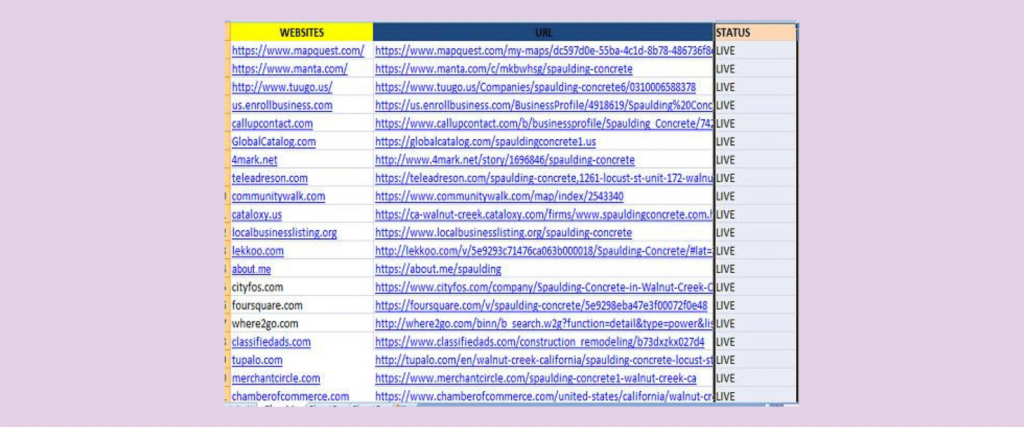
Publish Posts
Google Business posts allow you to publish messages on your listing, similar to a social media feed. An optimized Google Business listing will post regularly.
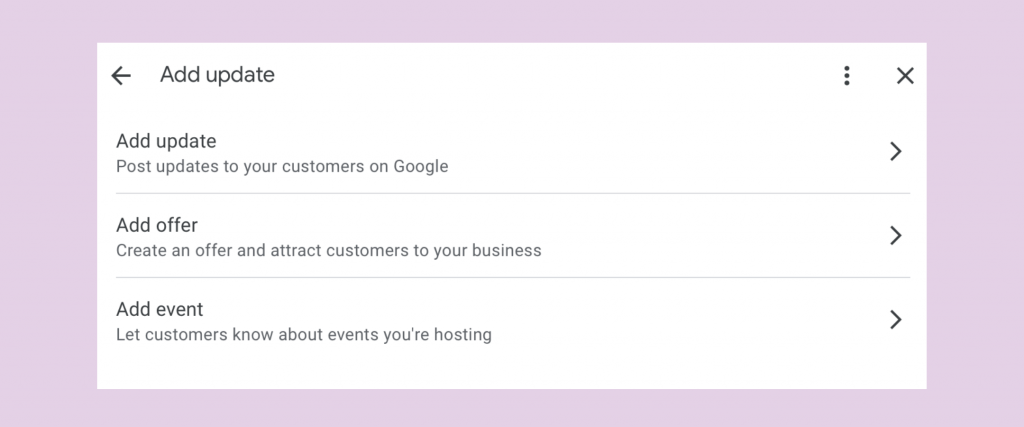
In order to create a post, select add update on your dashboard. You will find that you have three choices.
- Add Update
- Add Offer
- Add Event
Use this space to feed relevant information to your customers about your business.
Just published a new blog post? Post about the topic and offer a link to the article. Expanding into a new area? Post about the expansion.
We have found 1 post each week to be an effective strategy.
Generate Reviews
Reviews on a listing are important because they will help you to gain trust from potential customers. Reviews also show Google that your business is active and continuing to work with customers.
Generating reviews is a BIG part of keeping your Google Business Profile optimized. In order to grow your listing, you should implement a strategy that ensures you are staying on top of reviews.
One way to streamline the review process is through hiring a reputation management company like Birdeye.
You can get a link to send to your customers to ask for reviews by selecting ask for reviews on your dashboard. Build a process flow for generating reviews and make sure you execute.

Measuring Insights
Once you optimize your Google Business Profile and begin to execute the longterm strategy, use the performance section in your dashboard to measure results.
The Google performance dashboard will provide valuable insights on your listing. On this dashboard you can see details on phone calls, direction requests, and website visits.
If you turn on call reporting, you will be able to see the phone numbers that call over time.
All of these details only go back up to six months in time, so be sure to review these insights regularly.
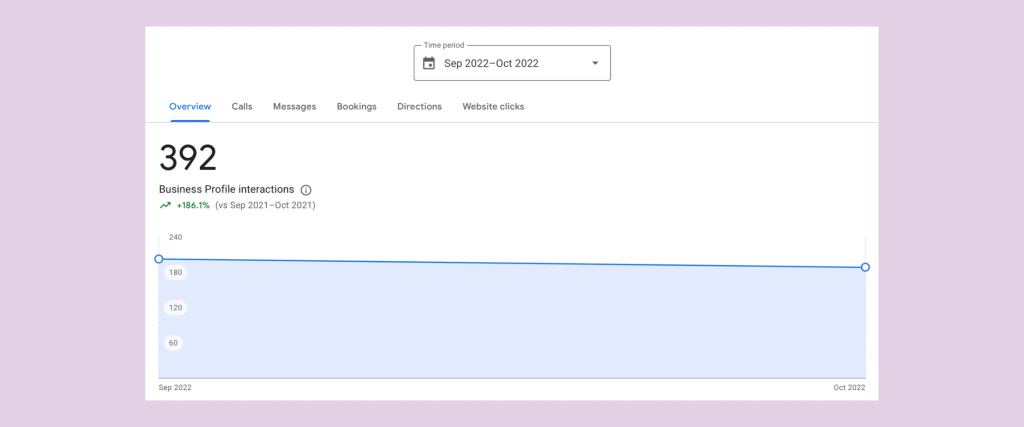
Final Thoughts
Thanks for taking the time to review this guide. If you would like to learn how to achieve similar results for your website, be sure to read our post on optimizing your site.
I hope you are able to use these suggestions to improve your listing and dominate the search engines.
In a world filled with expensive marketing tactics, Google Business Profile has been a surefire way for businesses to grow without increasing the advertising budget.
-

Experienced tech journalist and freelancer with over 10 years of experience. Developed expertise in covering tools, new technologies and industry trends.