Breathtaking artwork crafted by using watercolor is known as watercolor art.
This type of work mainly takes the form of paintings, although it can also be used in illustrations, drawings and even combined with other styles to create mixed media art.
Watercolor painting has been a timeless practice, dating far back in history.
This stunning medium is incredibly versatile and offers many opportunities for creative expression.
Though mastering the discipline of watercolors may be tricky, it is surprisingly effortless to get started.
With Canva’s assistance, you can craft stunning works of art right from your device.
What is Canva?
With Canva, you can easily create uniquely captivating visuals for your website or print projects. Its user-friendly platform makes designing engaging graphics, illustrations and animations simpler than ever.
Canva provides access to millions of high-quality graphics, photos, templates and illustrations.
Canva also features easy editing tools including drag-and-drop navigation, advanced text styling options and interesting text effects.
The platform can be used for creating beautiful business cards, presentations, logo designs and more.
How do you make a watercolor effect in Canva?
Unleash your inner artist with this Canva watercolor effect. Start by selecting a template or background image of your choice.
To apply the look, click on the “Edit Image” button in the toolbar and scroll down to find “Prisma.”
Within the “Prisma” menu, select the “Snowfall” effect.
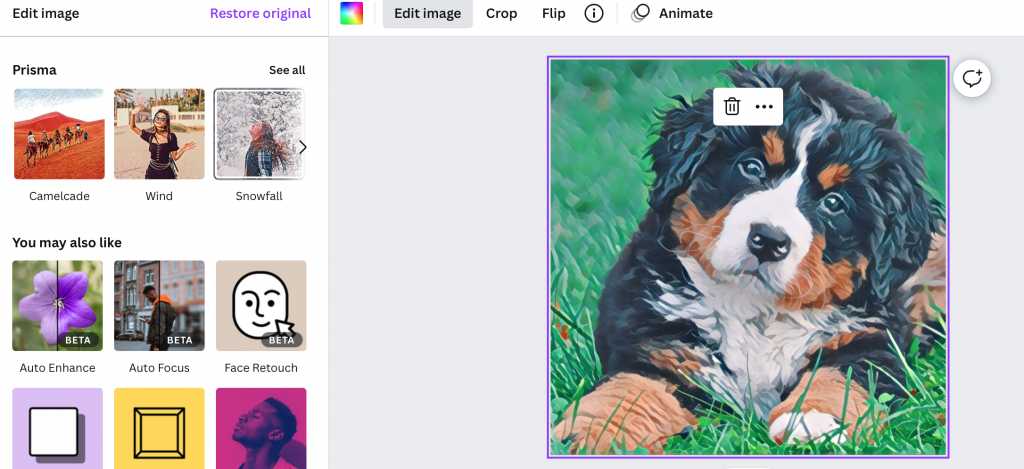
Once you apply this effect, go back to the “Edit Image” menu and select “Background Remover”. Depending on the complexity of the background and the speed of your device, this can take as much as 20 seconds to apply. Once the background is removed, apply the changes.
Now, download the image in PNG format and select the “Transparent Background” option. Once the image is downloaded, upload to your Canva files.
Once the image is downloaded and uploaded, click “Add page” to open a blank page.
On the left menu, select “Elements” and enter “Watercolor splash” into the search bar. Scroll through until you find a background that will fit well with your photo.

Once you have your background set, bring in your original image. You now have your very own stunning watercolor design.

How is watercolor made in painting?
Watercolor is a blend of pigment particles and binder from organic sources, such as gum arabic, glucose, or glycerine.
This medium dissolves in water to form vibrant hues for your artwork. You can find these colors pre-mixed into cakes that you moisten before use or purchase them as liquids which must be activated with some added water.
Can the watercolor effect be created with the Canva free version?
The tutorial we are showing you on the Canva watercolor effect can only be created with the paid version.
If you are sticking with the free version, you will not be able to achieve the watercolor effect this way.
-

Experienced tech journalist and freelancer with over 10 years of experience. Developed expertise in covering tools, new technologies and industry trends.



