In this article, I’m going to show you how to paint in Canva through the apps feature.
Canva is a graphic design platform that allows users to create social media graphics, presentations, posters and other visual content.
The platform is used by millions of people around the world for a variety of design needs, from professional artwork to simple projects.
Is There a Paint Brush in Canva?
While Canva does not come equipped with a paint brush tool, there are apps on the platform you can use to generate a paint brush to use within the app.
If you grew up in the ’90s like me, you may remember Microsoft Paint being a fixture on most computers.
Upon first glance, it may seem that Canva doesn’t offer the paint brush feature, but with a few easy steps that I will walk you through, you will be painting your next masterpiece.
Before I walk you through this, what do you think of my painting below? I like to think of my painting style as somewhere between Picasso and van Gogh.
How to Paint in Canva
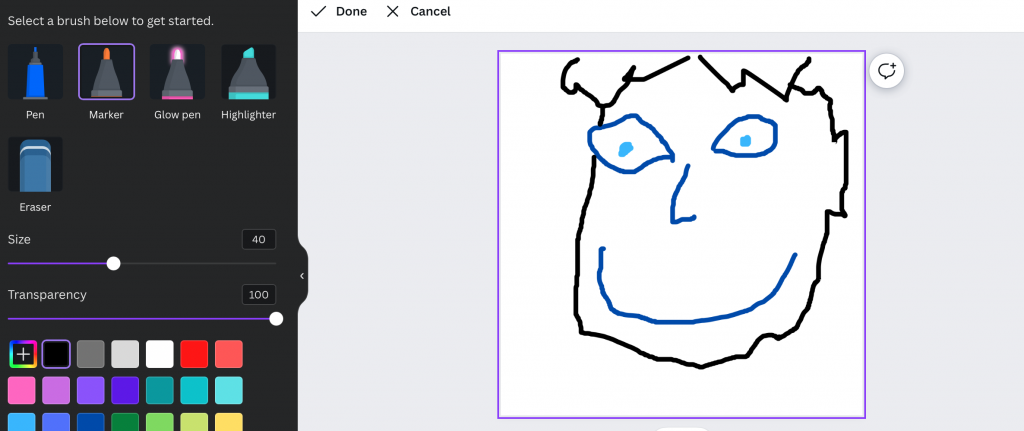
To start painting in Canva, first make sure you have the paid version. The free Canva version is limited and at the time of writing, does not support App downloads which is required in this tutorial.
Log in to your Canva account and select “Apps” on the bottom of the left menu.
In the “Search Canva Apps” toolbar, search “Draw” and download the Draw (Beta) app.
Once you have this app downloaded, you will have the paint functionality, with the ability to select between multiple brush types, sizes and colors.
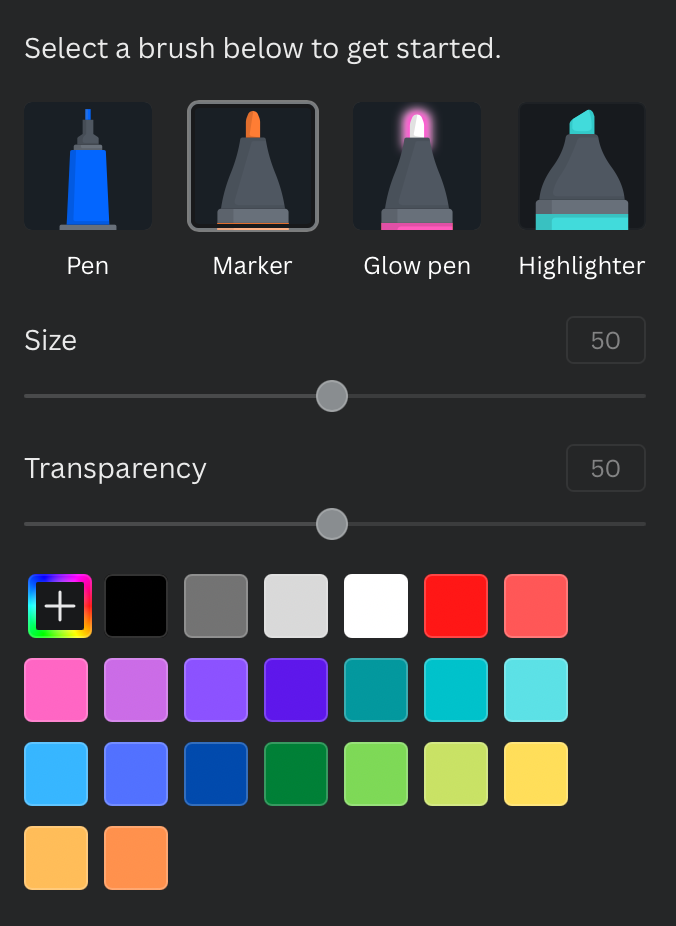
Summary
While Canva does not initially come equipped with a paintbrush feature, you can paint in Canva through the use of app integrations. Follow this simple walkthrough to start painting on the popular platform today.
-

Experienced tech journalist and freelancer with over 10 years of experience. Developed expertise in covering tools, new technologies and industry trends.




