It happens to all of us. You find a video you love on YouTube, and you want to be able to watch it anytime, even when you’re offline. But there’s no easy way to download videos from YouTube, especially if you’re on a mobile device.
So, what can you do?
There are a few ways to download YouTube videos on mobile. The right option for you will depend on which device you’re using and your personal preferences.
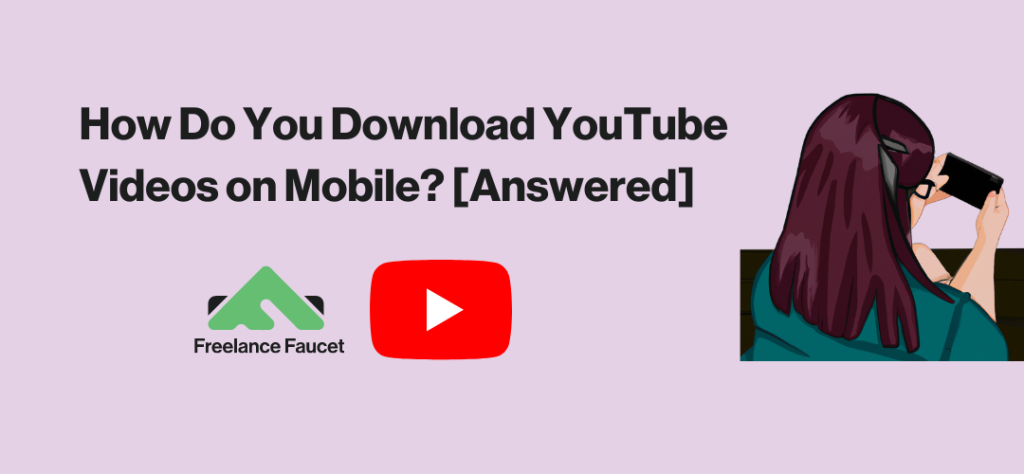
Subscribe to YouTube Premium
The simplest way to download YouTube videos on mobile is to subscribe to YouTube Premium.
For about $12/month, you can watch videos ad-free, get access to YouTube Music Premium and can download videos and music.
Once you’re subscribed to YouTube Premium, downloading videos is easy:
- Open the YouTube app.
- Find the video that you want to watch.
- The Download button should be located right next to the Share button below the title.
- Choose the download quality: High (720p), Medium (360p) or Low (144p).
- Click the Download button again and wait for your video to download.
To find your video, head over to the Downloads section in your Library.
One important thing to note is that downloaded videos are only available for 30 days. You’ll have to re-download your video after 30 days if you want to continue watching offline.
If you plan to download videos often, YouTube Premium is a smart investment.
But what if you only want to download a few videos? Your options will depend on what device you’re using.
How to Download YouTube Videos on Android Devices
If you have an Android device, you have a few options for downloading YouTube videos.
There are Android apps, like InsTube and VidMate, designed for downloading YouTube videos.
However, you won’t find these apps in Google’s Play Store because they violate YouTube’s terms of service.
To use a downloader app, you’ll need to download an APK file and install it on your device.
YouTube’s terms of service states that you cannot “copy, reproduce, distribute, transmit, broadcast, display, sell, license, or otherwise exploit any Content for any other purposes without the prior written consent of YouTube or the respective licensors of the Content.”
In other words, downloading videos violates their policy.
While YouTube isn’t known for taking action against people who download videos, it’s still something to keep in mind.
How to Download YouTube Videos on iOS
If you’re using an iOS device, your options for downloading YouTube videos are more limited.
In fact, your only real option is to subscribe to YouTube Premium.
Online YouTube Downloader
A third option for downloading videos to mobile is to use an online video downloader.
There are many YouTube downloader websites out there.
In most cases, all you have to do is paste the video’s URL into a form and wait for the download to start.
But in my experience, these sites aren’t worth the risk. In fact, quite a few have been blocked by my antivirus for malvertising.
If you do take this route, be careful!
The Bottom Line
Downloading YouTube videos on mobile is tricky if you don’t have a YouTube Premium subscription.
However, there are third-party apps (usually ad-supported) you can try on Android devices that will allow you to download videos for free.
For iOS users, your only real option is to sub to YouTube Premium if you want to download videos for offline viewing.
-

Experienced tech journalist and freelancer with over 10 years of experience. Developed expertise in covering tools, new technologies and industry trends.
![How do you download YouTube Videos on Mobile? [Answered]](https://freelancefaucet.com/wp-content/uploads/2023/02/How-Do-You-Download-YouTube-Videos-on-Mobile-Answered-2.png)



