WooCommerce is an open-source, e-commerce website builder for creating and managing an online store. The platform is used as a plugin for WordPress that provides users with a wide range of features and customization options to help them create their own unique store experience.
WooCommerce is designed to make it easy for users to set up their own store with minimal programming knowledge.
However, given the robust functionality of WooCommerce, you may run into a few road bumps along the way.
There may be times when you need to disable your store’s shopping cart feature. Fortunately, this is relatively easy to do in WooCommerce.
How to disable the cart in WooCommerce
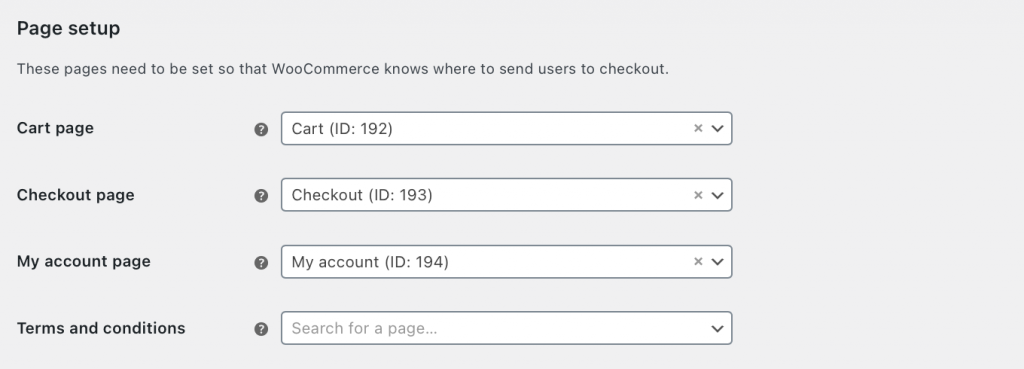
To disable your store’s cart in WooCommerce, navigate to the Settings page of the plugin and then go to the Advanced tab. From there, look for the Cart Page row, deselect the items in the field, and save the changes.
This will effectively remove the cart from your site, and any customers who attempt to add products to their carts will be redirected to a No Items in Cart page.
How to disable the cart in WooCommerce
You can also disable the checkout process by going to the same page in WooCommerce settings and deselecting the Checkout Page items.
This will redirect customers to a page informing them that checkout is disabled and they can’t complete their purchase.
It should be noted that disabling your cart in WooCommerce does not delete any products from your store, nor does it prevent customers from adding items to their carts. It just prevents customers from completing their purchases.
If you want to ensure that customers won’t add items to their carts, you’ll need to deactivate the shopping cart page from the store’s menu in WordPress.
Summary
Disabling your store’s cart and checkout feature is a great way to prevent customers from placing orders when you can’t fulfill them, or you are working on updates.
Thanks to WooCommerce’s user-friendly interface, the process is relatively simple and straightforward.
We hope this article has helped you understand how to disable your cart in WooCommerce. If you have any further questions about the process, don’t hesitate to reach out for help from the WooCommerce support team or a trusted web developer with WooCommerce experience.
-

Experienced tech journalist and freelancer with over 10 years of experience. Developed expertise in covering tools, new technologies and industry trends.




