Adobe Photoshop is a powerful image-editing program that enables users to create, enhance and manipulate images for various purposes.
With its set of tools and features, Photoshop allows users to do everything from basic photo editing to complex digital art.
Photoshop is also capable of wrapping text around objects, making it perfect for creating stunning visuals for all kinds of projects.

What is the Purpose of Wrapping Text?
Wrapping text in a design can be an effective way to draw attention to certain elements and create an aesthetically pleasing composition.
Wrapping text is particularly useful for highlighting the main subject of the image or other focal points, while making the text easier to read and adding visual interest.
By wrapping text in a creative manner, designers can emphasize certain words or phrases and add depth to their designs.
How to Wrap Text in Photoshop
1. Open the photo or image you want to wrap text around in Photoshop.
2. Select the “Text Tool” from the tools panel at the left side of the screen, or press “T” on your keyboard.
3. Click onto the image where you want to place your text, and begin entering your text in window that appears.
4. Once you have all your text entered, select the “Warp Text” button from the top of the tool options bar at the top of the screen.
5. Select one of the warp styles to adjust how your text will be wrapped around your image. You can also use a custom warp shape by selecting an image from the drop-down menu.
6. Change the amount of bending and distortion you want to apply to your text. You can also adjust the size, angle, and perspective of your text as needed.
7. When you are satisfied with how your text is wrapped around your image, click “OK” to apply the changes.
8. Finally, you can modify your text even further by using other tools in Photoshop such as the Move Tool and the Transform Tool.
Summary
By following these steps, you can easily wrap text around objects in Adobe Photoshop to create attractive visuals for any project.
You May Also Enjoy
-

Experienced tech journalist and freelancer with over 10 years of experience. Developed expertise in covering tools, new technologies and industry trends.


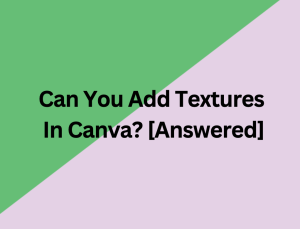

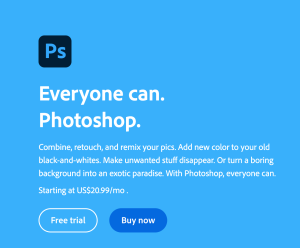
![How Do You Smooth Lines in Photoshop? [Answered]](https://freelancefaucet.com/wp-content/uploads/2023/04/Getting_Started_with_Adobe_Photoshop-BlogHeader.png-300x169.webp)
![How Do You Get in Contact With Wix Customer Service? [Answered]](https://freelancefaucet.com/wp-content/uploads/2023/04/Screen-Shot-2023-04-01-at-1.59.27-PM-300x126.png)



