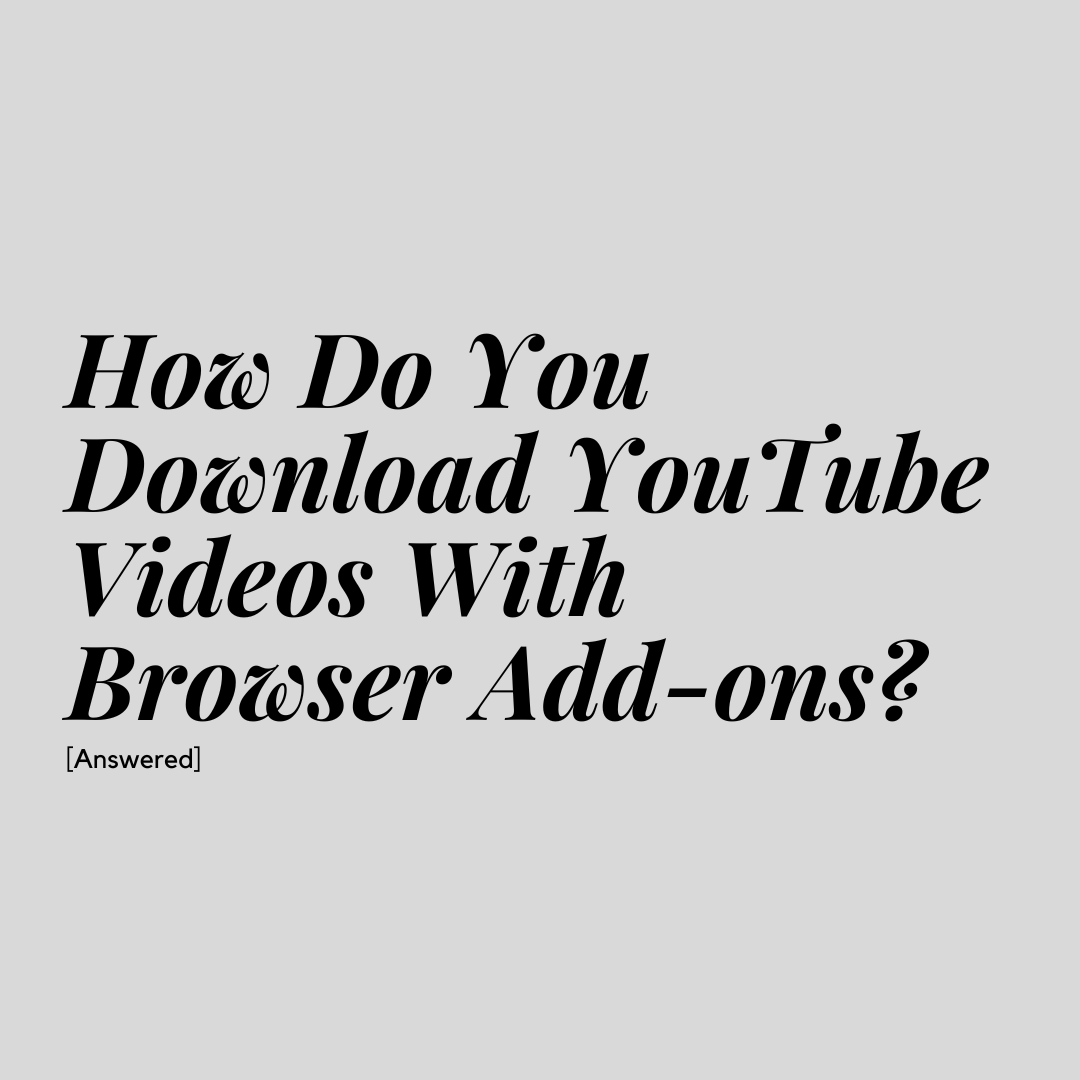There are many ways to download YouTube videos, from apps to YouTube Premium subscriptions. One simple way to download videos is with a browser add-on.
You can find downloader add-ons for most browsers, including Chrome, Firefox, Opera and Safari.
![How Do You Download YouTube Videos With a Browser Add-Ons? [Answered]](https://freelancefaucet.com/wp-content/uploads/2023/02/How-Do-You-Download-YouTube-Videos-on-Mobile-Answered-9-1024x484.png)
Choose an Add-On
Before you can start downloading YouTube videos, you’ll need to choose an add-on. You have lots of options here.
Here are some of the most popular add-ons:
Addoncrop YouTube Video Downloader
Addoncrop is one of the most popular extensions for downloading YouTube videos. It’s unlimited and free to use.
But you’ll need a workaround to use it in most cases:
- For Chrome, Edge, Yandex, Vivaldi and Brave: You’ll need to first install the Foxified extension.
- For Opera: Addoncrop works directly with Opera without any other extensions.
- Safari: You’ll need to install Userscript in Tampermonkey.
- For Firefox: You’ll need to install Userscript in Greasemonkey.
Once you have this extension up and running, you should start seeing a download button next to the Like button on YouTube.
Local YouTube Downloader
Local YouTube Downloader is another browser add-on that makes it easy to download YouTube videos to your local device.
Like with Addoncrop, you’ll need a workaround to get this extension to work. In most cases, you will need either Tampermonkey or Violentmonkey first.
Then, you can download and install the script for this add-on.
How to Download YouTube Videos with Browser Add-Ons
Downloading YouTube videos with a browser add-on is a simple and straightforward process.
Step 1: Download the Add-on
Once you’ve chosen the add-on you want to use, download it. Check the developer’s instructions to see how to install and use the add-on.
If you have to install other extensions to get this one to work, make sure that you understand how the process works.
For example, Local YouTube Downloader works with Tampermonkey and Violentmonkey.
These are user script managers. Userscripts are JavaScript programs that can modify web pages.
These page modifications are what allow you to download videos from YouTube without having to use a third-party website or app.
Step 2: Head to YouTube and Find the Video You Want to Download
Now that you have your add-on downloaded and set up, it’s time to start the downloading process.
First, head over to YouTube and find a video that you want to download. Once you’ve found the right video, move on to the next step.
Step 3: Choose Your File Format and Download
Most browser add-ons will add a Download button to the video page. Look for this button, and click it. It may be next to the Like button, or it may be somewhere below the title.
You may have the option to choose the resolution and format of your video before downloading. If so, make your selections and start your download.
Once your video is downloaded, you should be able to watch it offline.
The Bottom Line
Once you get the hang of the process, it’s easy to download YouTube videos with browser add-ons.
In most cases, you will need to install another extension or user script manager to get the add-on to work properly.
However, this step is simple and straightforward. Once you have everything up and running, you can download videos without having to use a third-party app or website.
-

Experienced tech journalist and freelancer with over 10 years of experience. Developed expertise in covering tools, new technologies and industry trends.