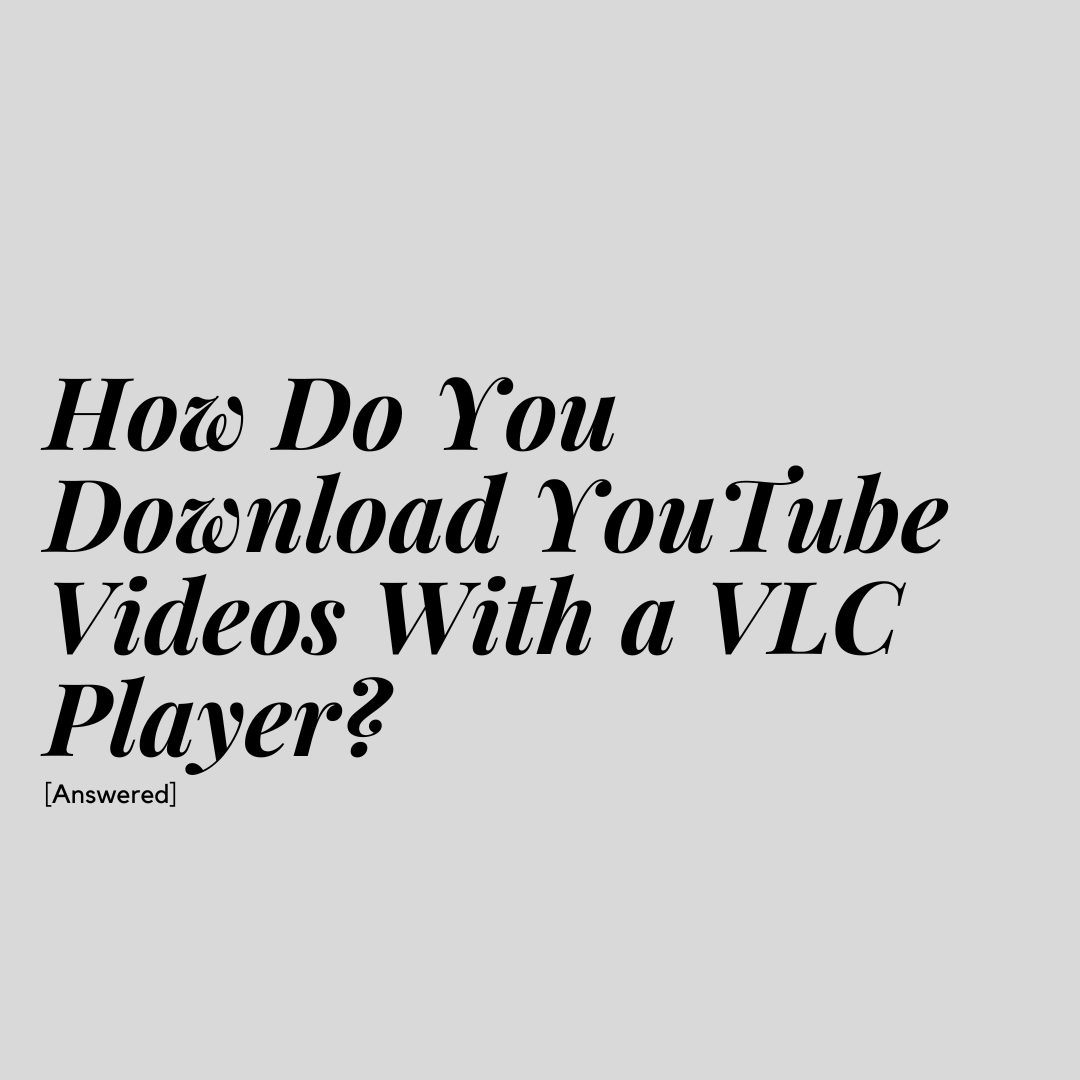If you’re looking for ways to download YouTube videos, you may have heard that you can use VLC Player for this purpose.
VLC Player is an open-source media player that’s compatible with a variety of operating systems, including Windows, iOS, Android and Linux.
What many users don’t realize is that VLC Player has quite a few hidden features. One of those hidden features is downloading videos from platforms like YouTube.
But how does it work? Let’s take a closer look.
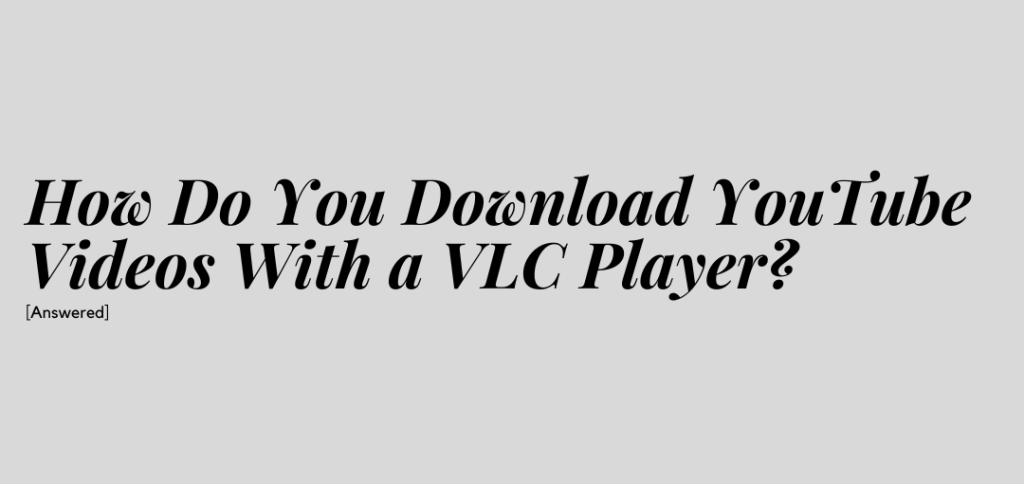
How to Download YouTube Videos with a VLC Player
If you haven’t already, head over to Videolan.org to download the VLC Player. Once you have the player downloaded, installed and opened, follow the steps below to start downloading your video:
Step 1: Find the Video You Want to Download
First, open the video you want to download and copy its URL. You’ll need this URL for the next step.
If you haven’t already, open up the VLC Player.
Step 2: Change the Network Stream
Head over to your VLC Player and navigate to Media > Open Network Stream. If you’re using a Mac, you’ll need to navigate to File > Open Network.
Next, the program will ask for a network URL. Paste your video’s URL here and click Play.
At this point, the video will start playing. It may take a few seconds or even a minute or two for the video to start, so be patient.
We’re not quite done yet, so don’t close out your player.
Step 3: Adjust Codec Settings
Now, we’ll need to adjust the codec information. Navigate to Tools > Codec Information. A new window will open up.
At the bottom of the General tab, look for the Location bar. The Location bar will have a long URL.
You’ll want to copy the entire URL. If you’re on a Windows system, use CTRL + A to make sure you’re copying the entire URL.
If you’re using a Mac, you can simply click Open URL. Your video should open up in a new window.
Step 4: Open a New Browser Window
Once you’ve copied the location URL, open a new browser window. Paste the URL and wait for the video to load.
If you’re on a Mac, the video should already be opened in a new window.
Now, click the hamburger menu, and choose save video as to begin downloading the video. By default, the video will download as an MP4 file.
Videos typically download at 360p, so don’t expect ultra-high-quality downloads with this method. It will take some time to download your video, so again, be patient.
The Bottom Line
If you’re looking for a way to download YouTube videos without subscribing to YouTube Premium, VLC Player is a great option.
While convenient and quick, it’s important to note that downloads don’t always work with this method.
There are times when my VLC Player just doesn’t want to open the network stream URL.
Using a downloader site or subscribing to YouTube Premium are great alternative options in these case.
-

Experienced tech journalist and freelancer with over 10 years of experience. Developed expertise in covering tools, new technologies and industry trends.